Create a Poll
Polls in Ledger are great for a variety of use cases, from helping build consensus to getting a quick pulse from the team. It's engaging, quick, and transparent, and they can even be anonymous.
TIP: You can add polls from Chat, DM, or Comments section (task or event).
How to create a poll
- Select the comments field of a chat, DM, or Comments section of a task or an event.
- Type your message to be sent with the poll, if any.
- Click the poll icon.
- Type the poll question, then click the checkmark to save.
- Enter options, then click the checkmark to save each one. Click Add option to add more to the list.
- When you're done, simply click out of the modal, and your poll will be ready to send. If you need to edit it, simply click the poll icon again to open the modal back up and make any changes,
- Lastly, click Send. Your comment and poll will be posted.
If you wish to restart creating a poll, simply open the poll modal back up and click Reset.
To make the poll anonymous, click the toggle button next to Make it anonymous. Everyone's responses will be confidential. Even the creator of the poll will not know any of the respondents' identities.
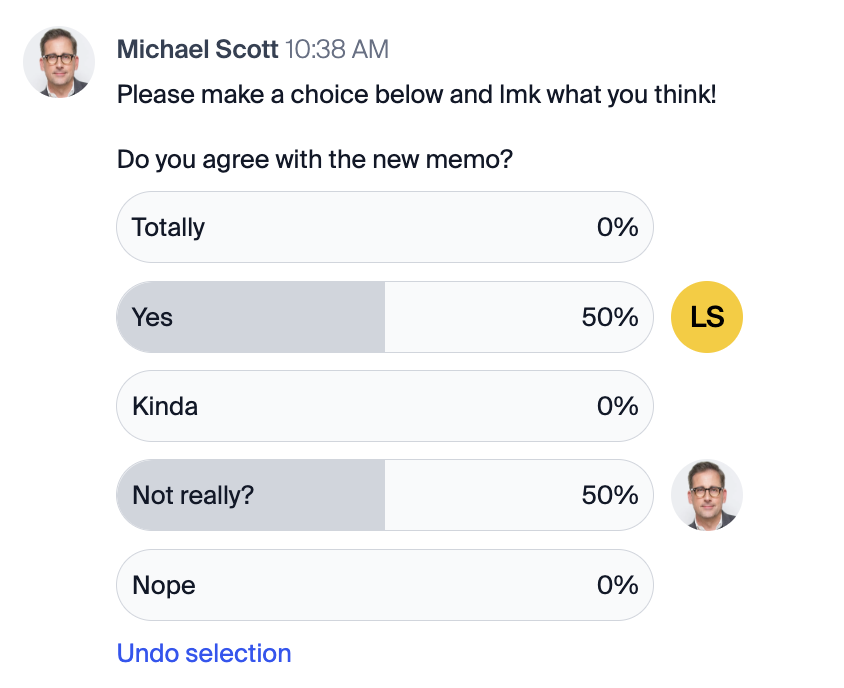
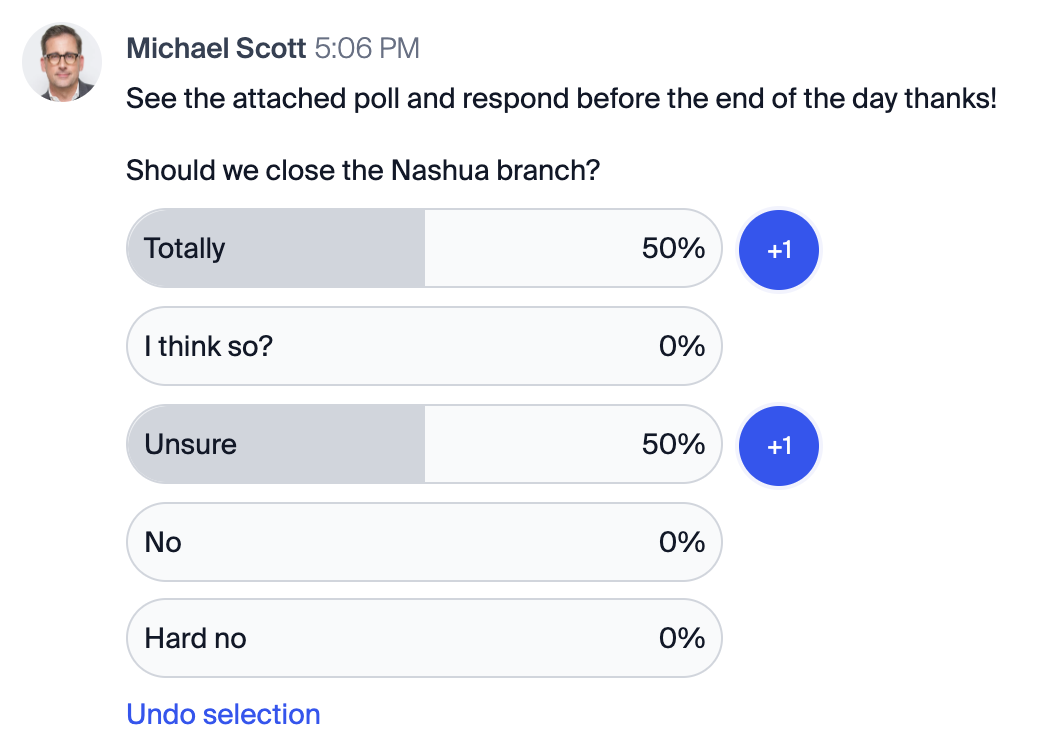
Tips for using the poll
- Did you select the wrong option or change your mind? Click Undo selection and choose again.
- Next to each option, you'll see the respondents' profile icons. Hover over them to see their names.
- If it is an anonymous poll, you'll see the number of respondents next to each option.